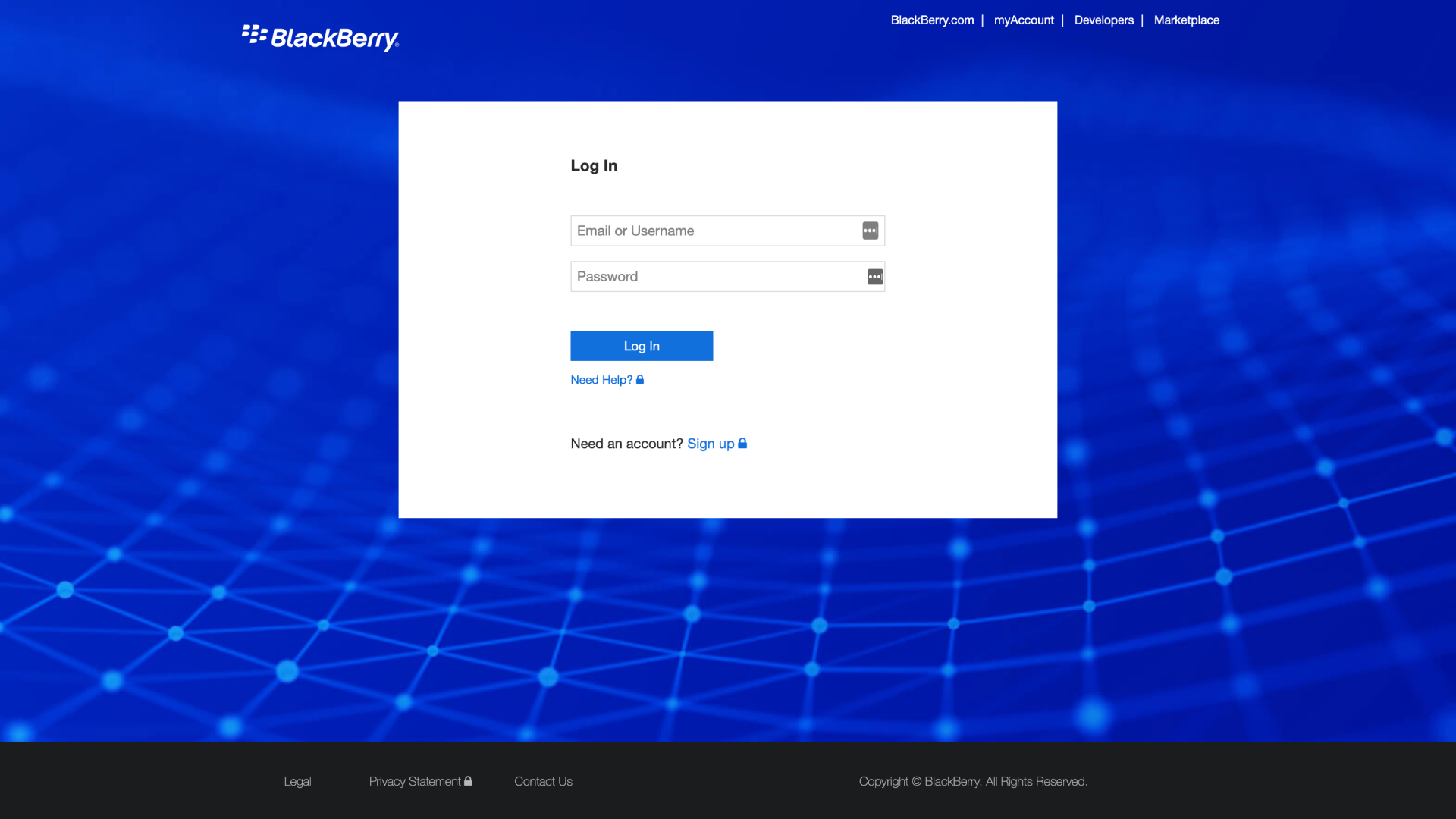Support for BlackBerry Enterprise Security Products
Log in to myAccount to search the support knowledgebase, check the status of your support cases, download software and updates, and manage your BlackBerry Cylance cybersecurity, endpoint management (UEM), and secure communications software.
For BlackBerry QNX help, log in to your QNX account. For other BlackBerry products, view Support by Product, below.
Support by Product
Get user guides, setup instructions, release notes, and more information about your BlackBerry products.
Cylance Endpoint Security
Secure Communications
Product Lifecycle
Additional Resources and Portals
BlackBerry Summit 2023
Register now to join us on October 17 at the Conrad New York Downtown.
myAccount & Admin Portal
Log in to myAccount to search the support knowledgebase, check the status of your support cases, download software and updates, and manage your BlackBerry licenses.
Developer Network
For developers using BlackBerry SDKs, APIs, and development tools.
BlackBerry Support Videos
Visit our YouTube channel for how-tos, demos, and expert videos.
Documentation and Manuals
Find useful information to get the most out of your BlackBerry product.
Security Bulletins and Notices
Read the latest updates and bulletins from BlackBerry.